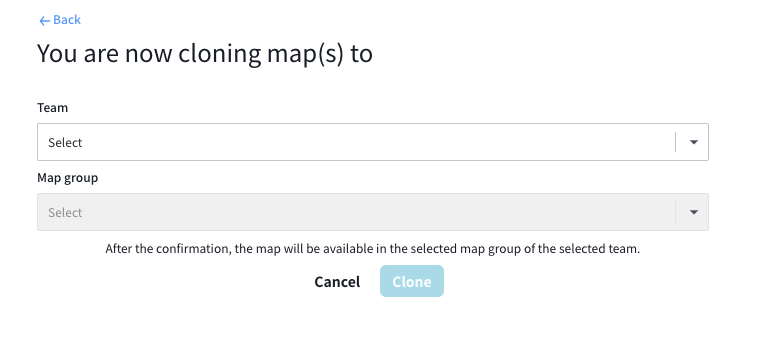Map Sharing
We understand that creating maps takes time, so it would be great if people could share their maps with others. This document explains how to share maps within the same team or with external teams.
Within the same team
People in the same development team can share all the maps. To share maps within the same team, follow these steps:
- Invite people to the same team by following the Inviting Users guide.
- Once you're in the same team, you can see the maps uploaded by other team members.
To external teams
To share maps with external teams, follow these steps:
- On the map listing page, click on the "Share" button.
- Select the map that you want to share and click on the "Share" button.
- A confirmation dialog will show up. Once confirmed, a link will be displayed on the screen.
- Share this link with your friends or collaborators.
On the sharer side
- Locate the target map.
- Click on the menu on the right end, the "Share" button will be showing up as part of the menu.
- A confirmation dialog will show up. Once confirmed, a link will be displayed on the screen.
- Share this link with your friends or collaborators.
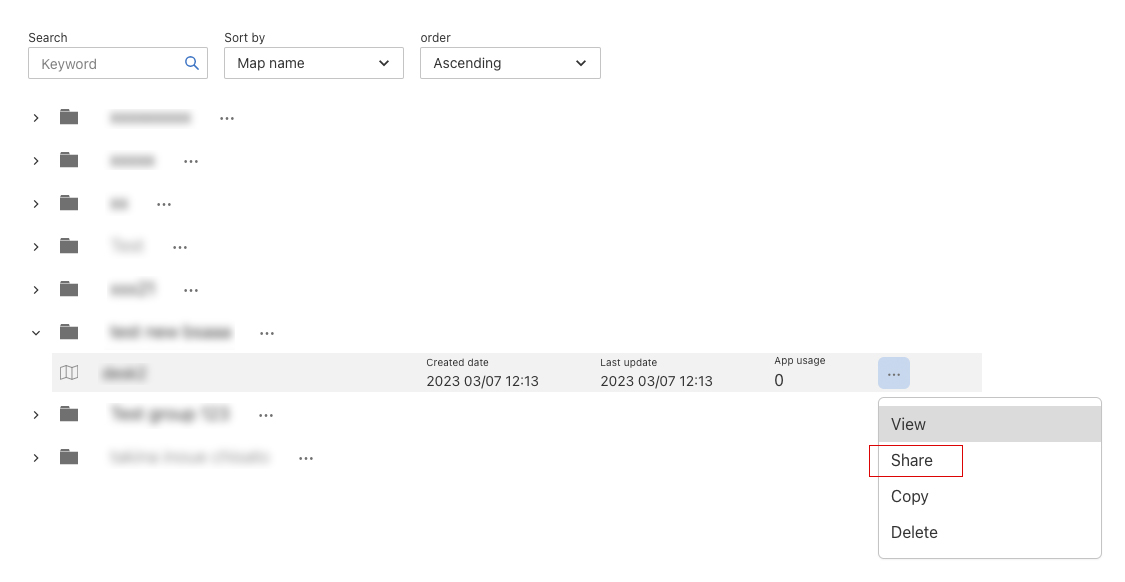
On the receiver side
- Open the link that was shared by the sharer.
- A form will appear, allowing you to select the target team where this map will be imported.
- Once confirmed, the map will be ready to use and can be found in the selected team and map group.
Note: The shared map will be cloned to the receiver's storage and will be considered a completely different map from the original one.