Inviting Developers
How to invite members to your team
Once you logged in to the Developer Console the first time, you will be asked to create a team (if you don’t have one).
Create a team and navigate to the team setting from the sidebar on the left of the screen.
From this page, there will be a link for user setting “User List“
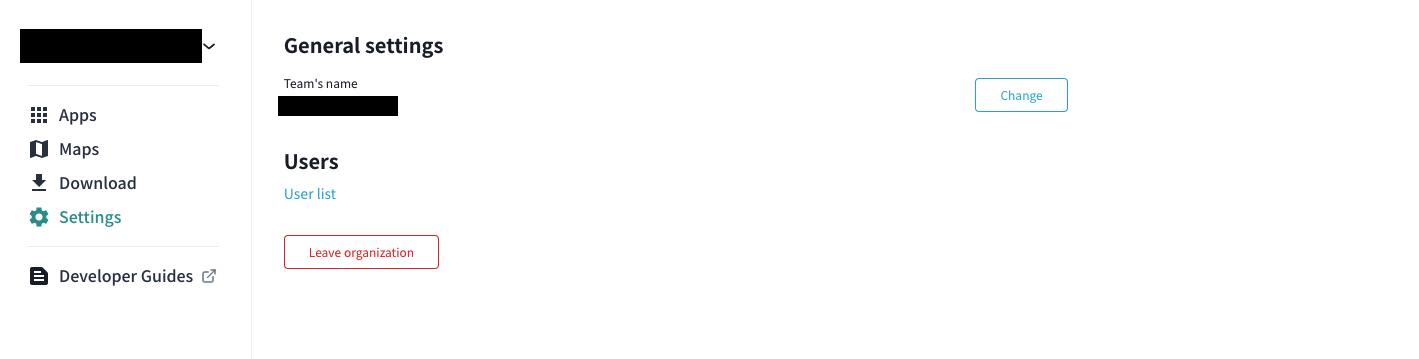
- From this page, you will see all users inside your team.
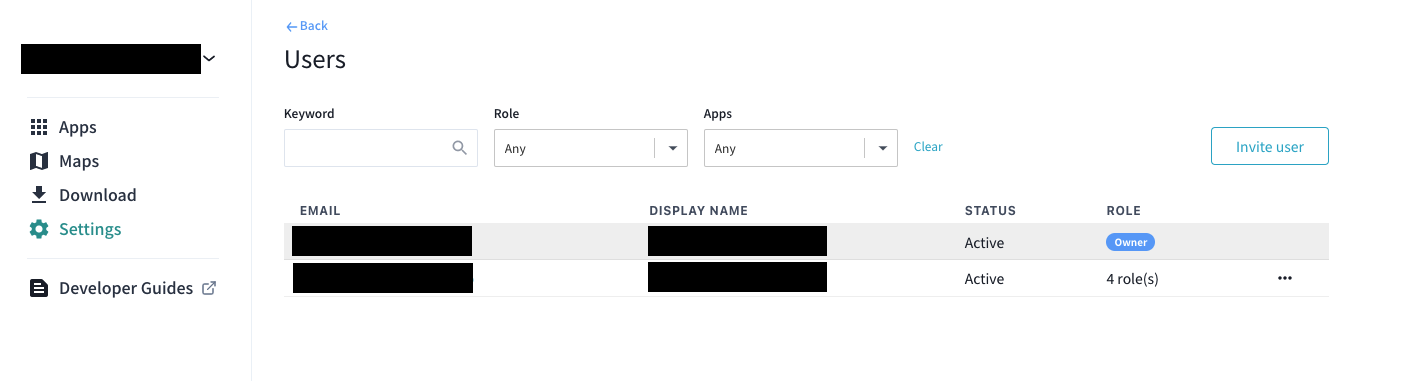
Click on the "Invite user" button on the top right.
On the "Invite user" page, fill in the detail of invitee.
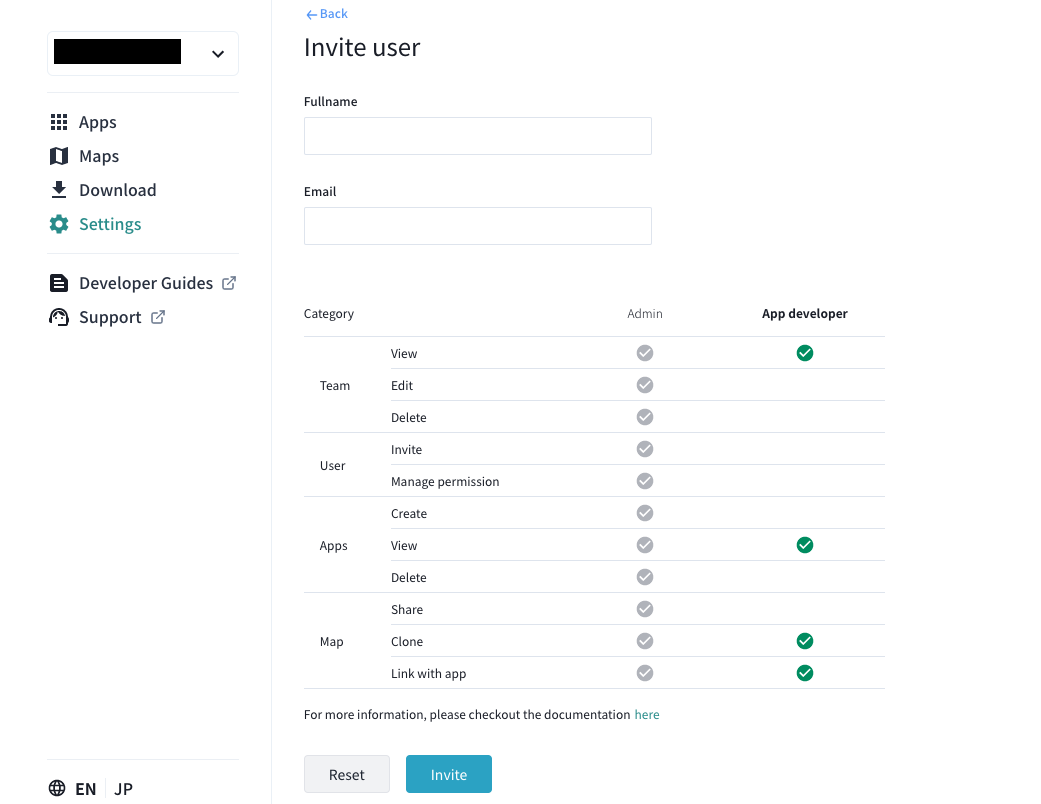
Once completed, click the "Invite" button below.
The system will send an invitation email to the invitee mailbox.
The invitee can click the link on the email and follow all steps.
Once the invitee accepts the invitation, from the users setting page, the status will display as “Active”.
Further reading see In-Depth Access Control List