Map Visualization
Similar feature: Map Visualization on the Unity Editor
Map Visualization
To visualize a map in 3D, simply navigate to the Map Detail page for the desired map. From there, click on the "View in 3D" button to open the 3D viewer.
Steps
To visualize a map in 3D, follow these steps:
- Navigate to the Map Detail page.
- Click on the map you want to visualize.
- On the Map Detail page, click on the "View in 3D" button.
- The 3D viewer will open, with the map displayed in 3D.
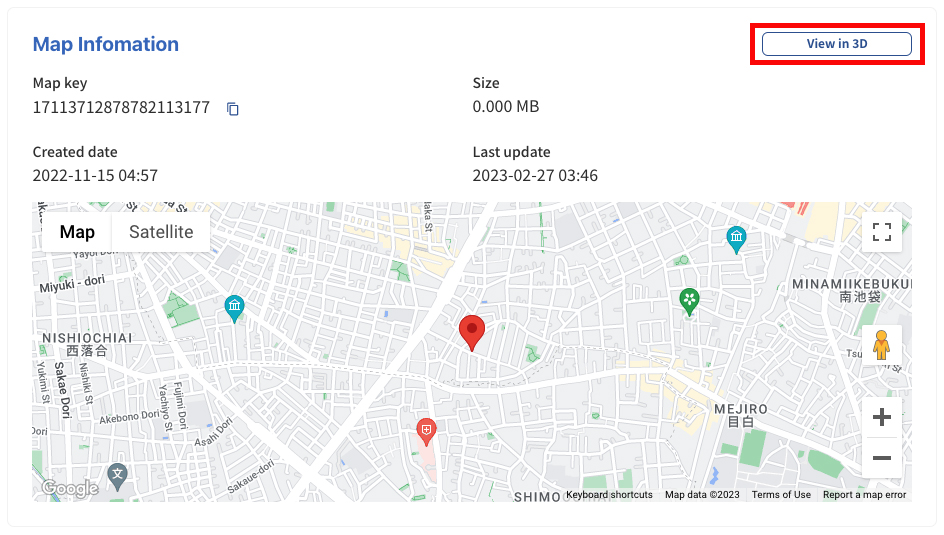
Using the 3D Viewer
Once you have opened the 3D viewer, you can use the controller in the top right corner of the page to manipulate the map and view it from different angles. The controller allows you to zoom in and out, rotate the map, and adjust the perspective.
You can also toggle the visibility of different items within the 3D viewer, including point clouds, anchors, and planes. This allows you to focus on specific aspects of the map and get a better understanding of its structure.
In addition, you can update the color of items within the 3D viewer to help differentiate between different elements. This can be particularly useful when analyzing large and complex maps.
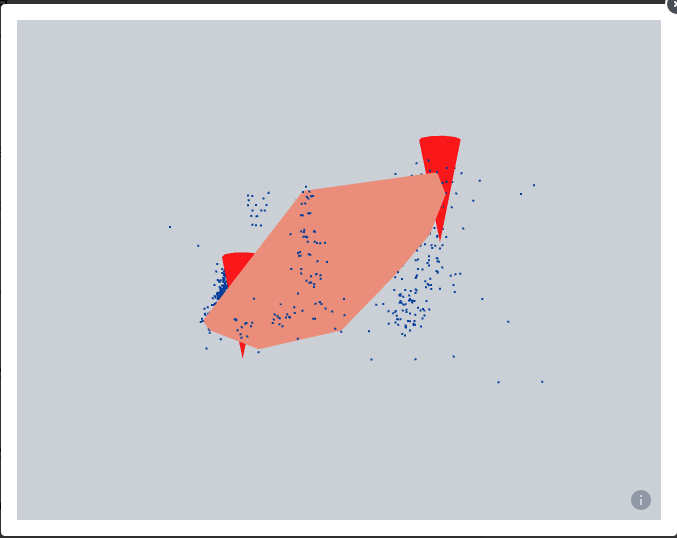
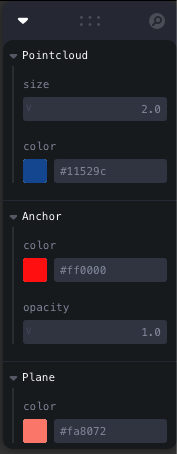
Closing the 3D Viewer
To close the 3D viewer, simply click on the "X" button in the top right corner of the viewer.
Conclusion
Visualizing a map in 3D is a straightforward process that can be done from the Map Detail page for the desired map. By following the steps outlined in this guide, you should be able to easily open the 3D viewer and manipulate the map to view it from different angles.