Register a payment method
Currently there is 2 ways that you can add a payment method to your current team settings. This operation is available for team administrators only.
Adding payment method from Settings page
- While logged on Developer Console find the left sidebar and click on Settings
- Scroll down until the end of the page and find Billing Address and Payment method options.
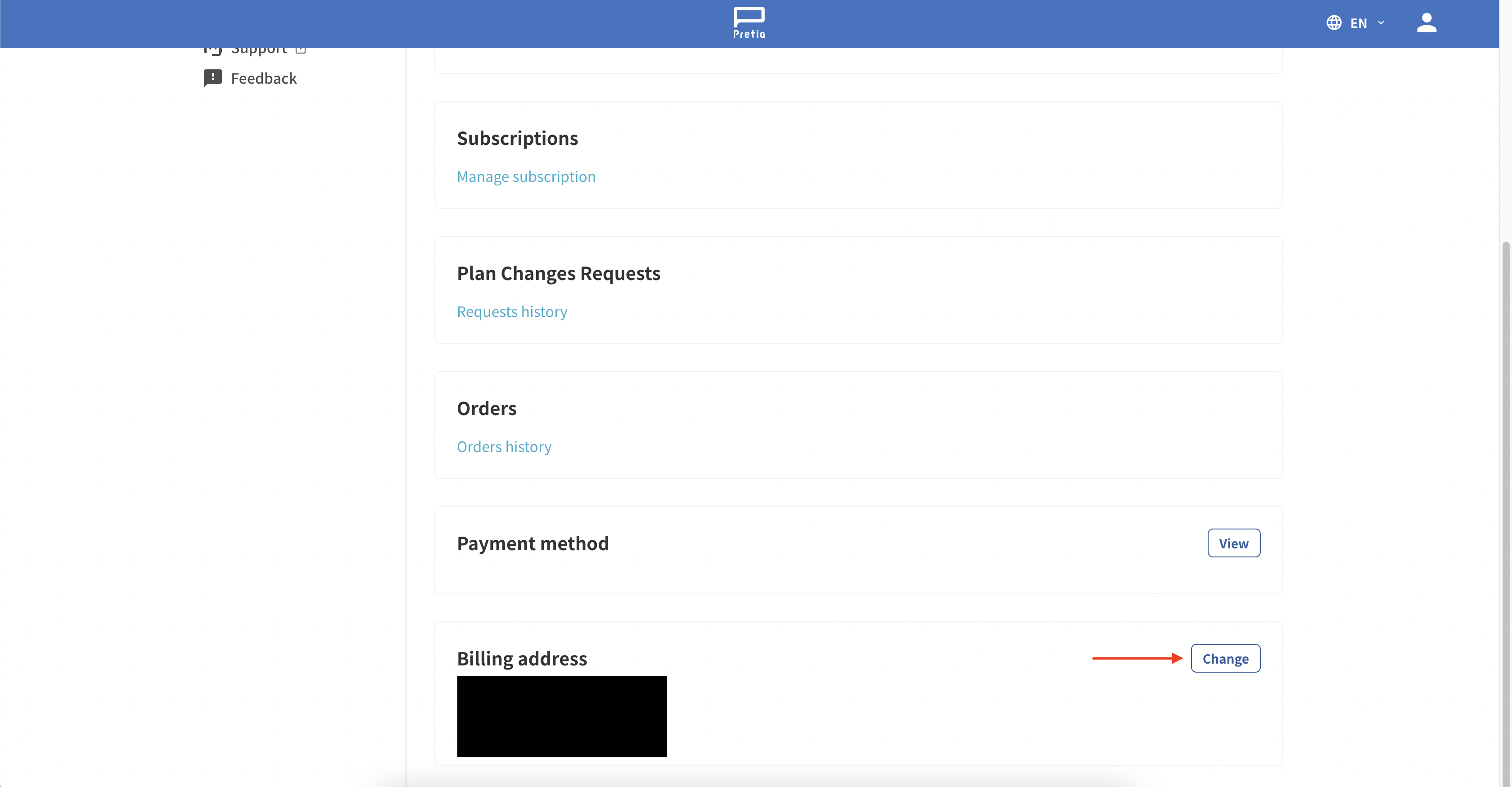
- Click the Change button inside Billing Address options and fill the form accordingly.

- Once you have a billing address registered you will be able to add a payment method by clicking the View button under Payment Method options.
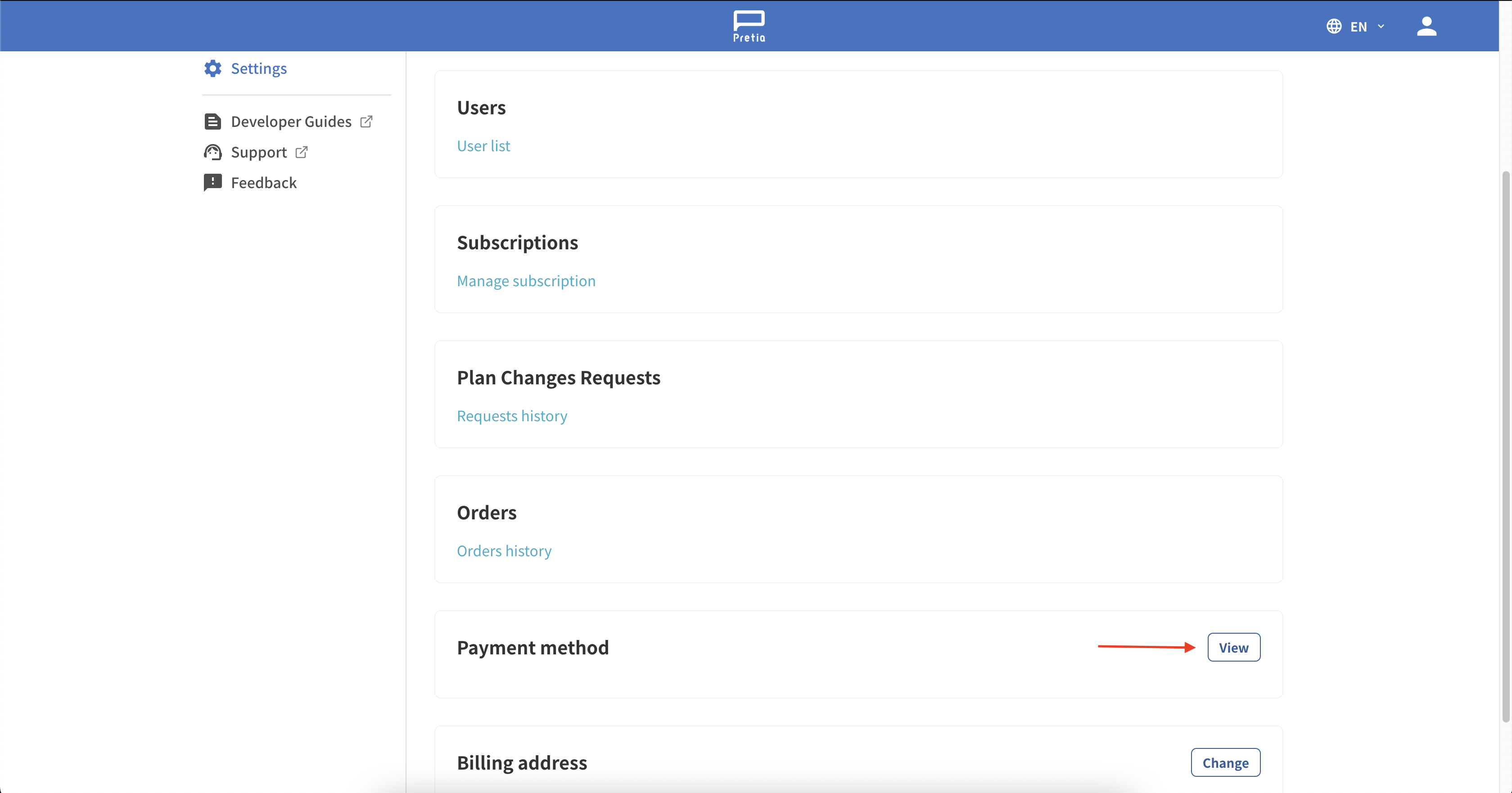
- Click the Update payment method button and fill the form with your credit card details.
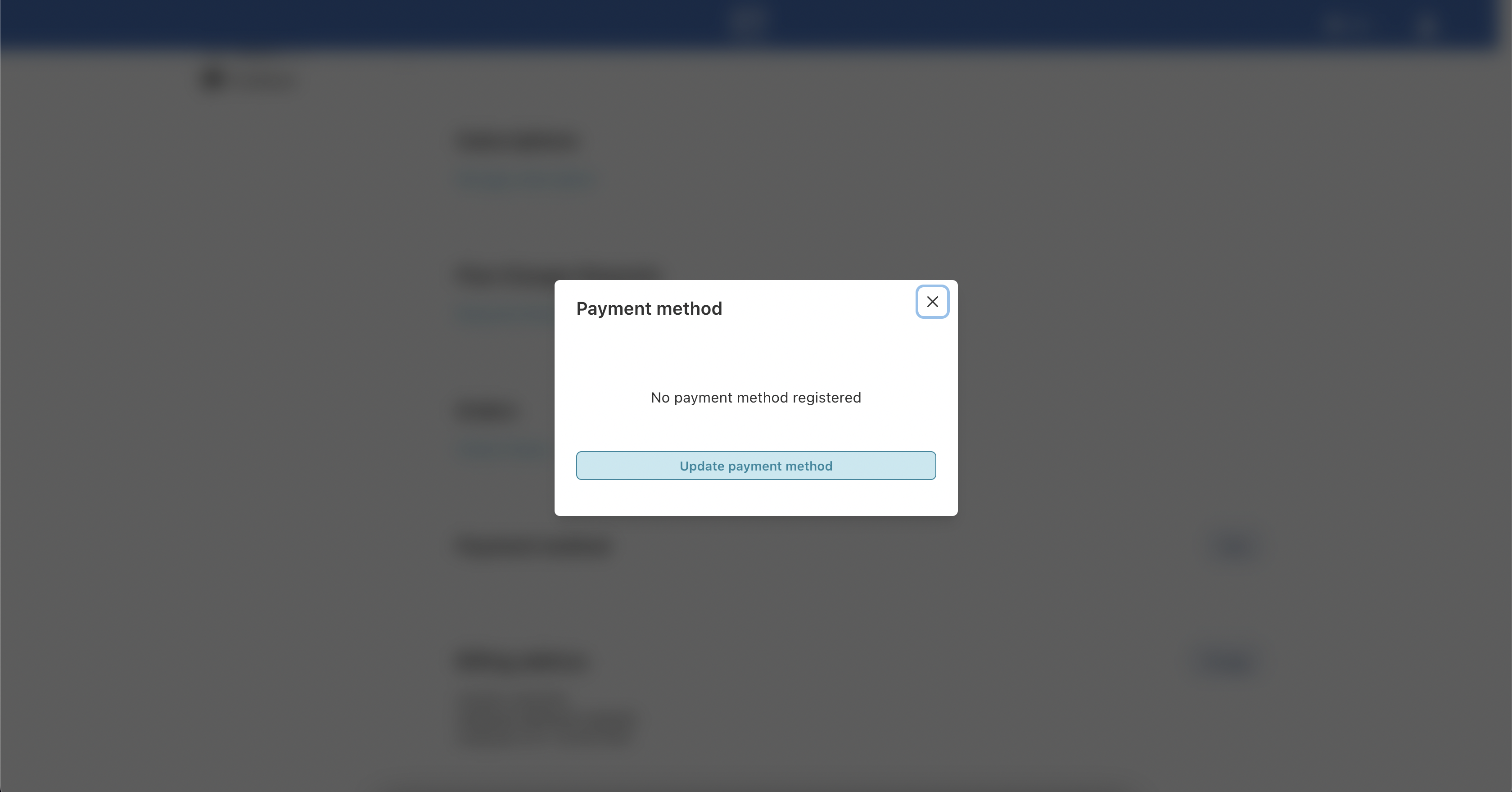
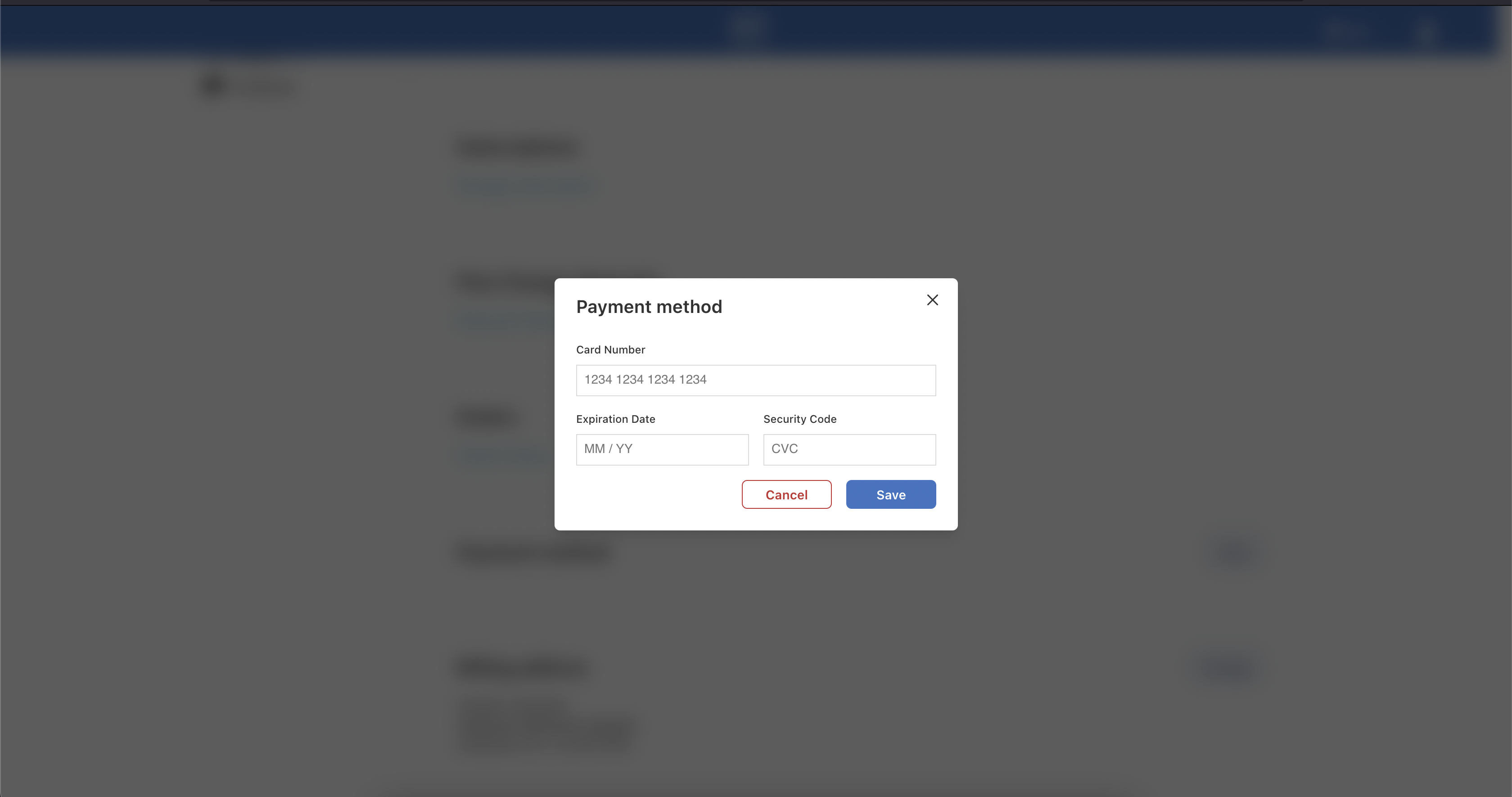
- You successfully added a payment method to your team!
Adding payment method while upgrading team's plan
- While logged on Developer Console find the left sidebar and click on Settings
- Find Subscriptions options and click on Manage subscription option.
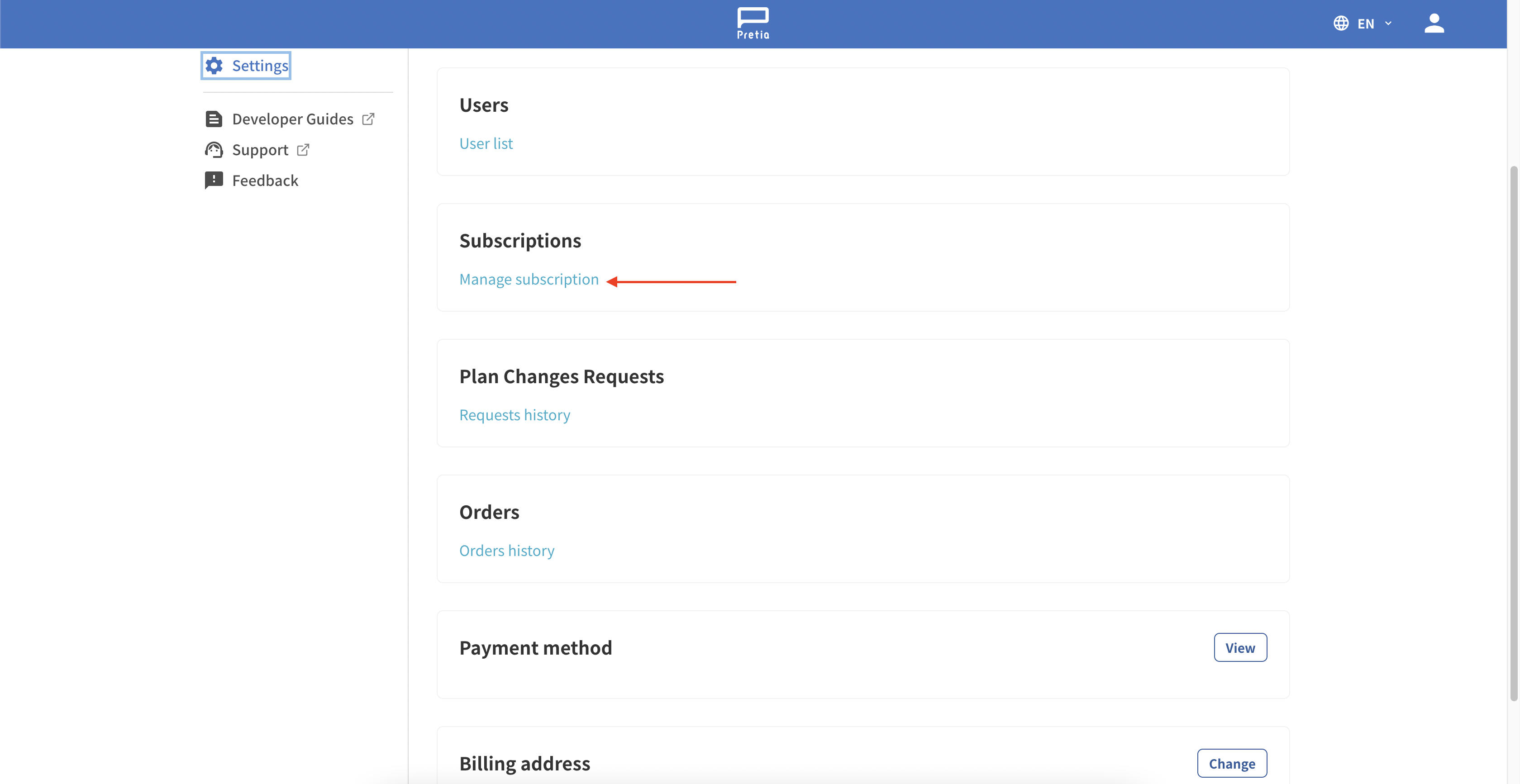
- Select the plan you want to upgrade to and press Confirm button.
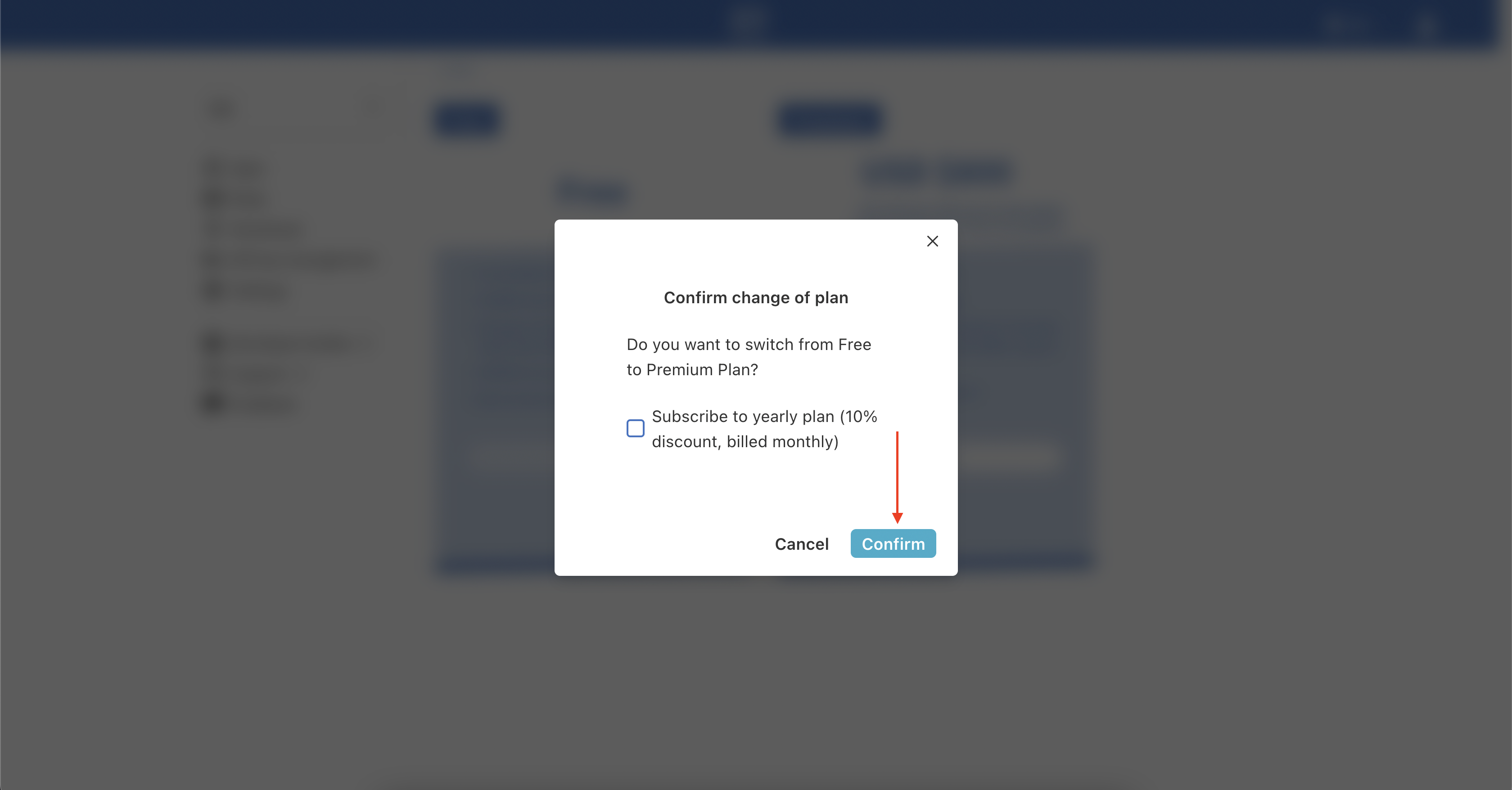
- A new dialog will appear where you will be able to input your Billing Address
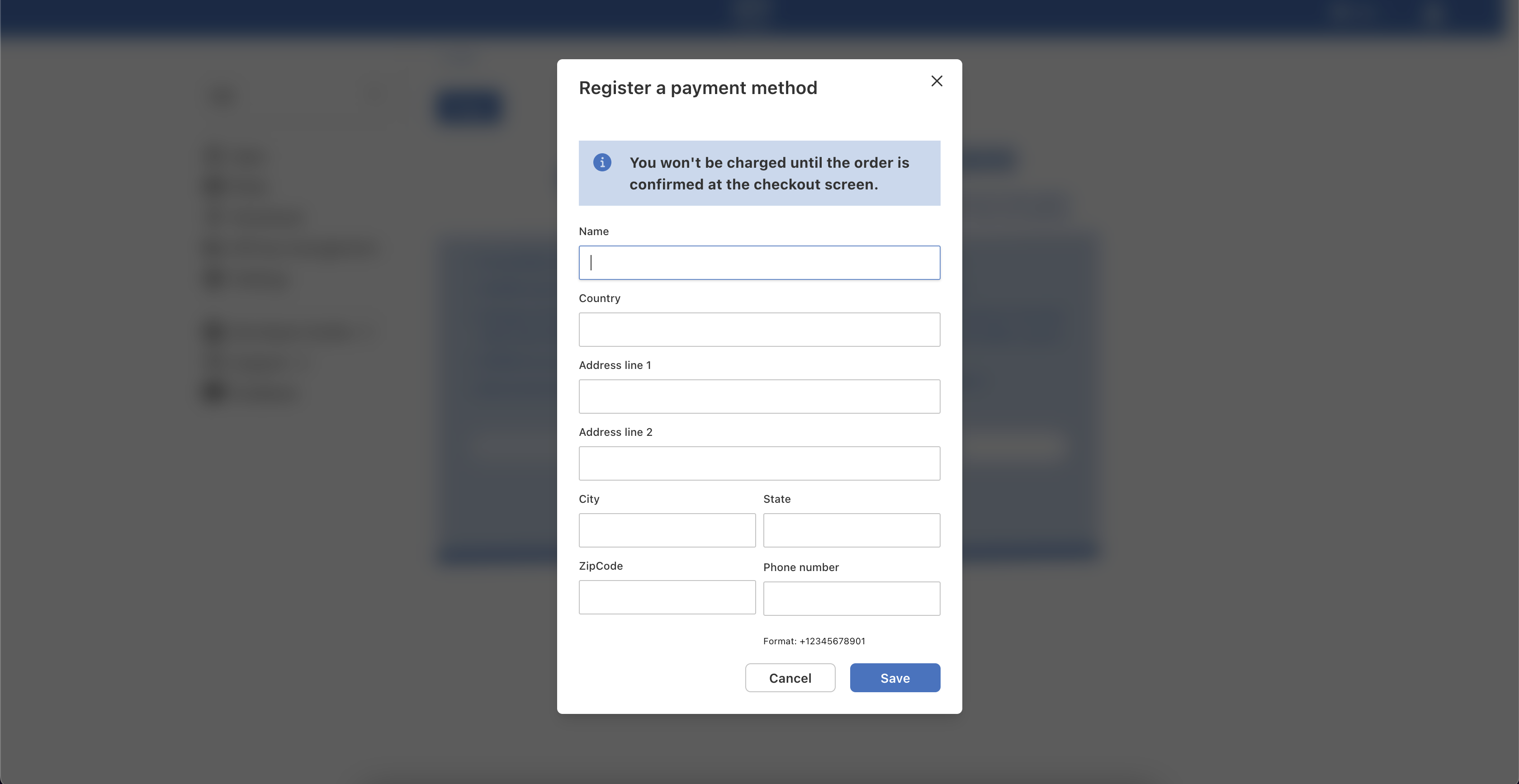
- Once Billing Address is registered, you will be able to input your credit card details.
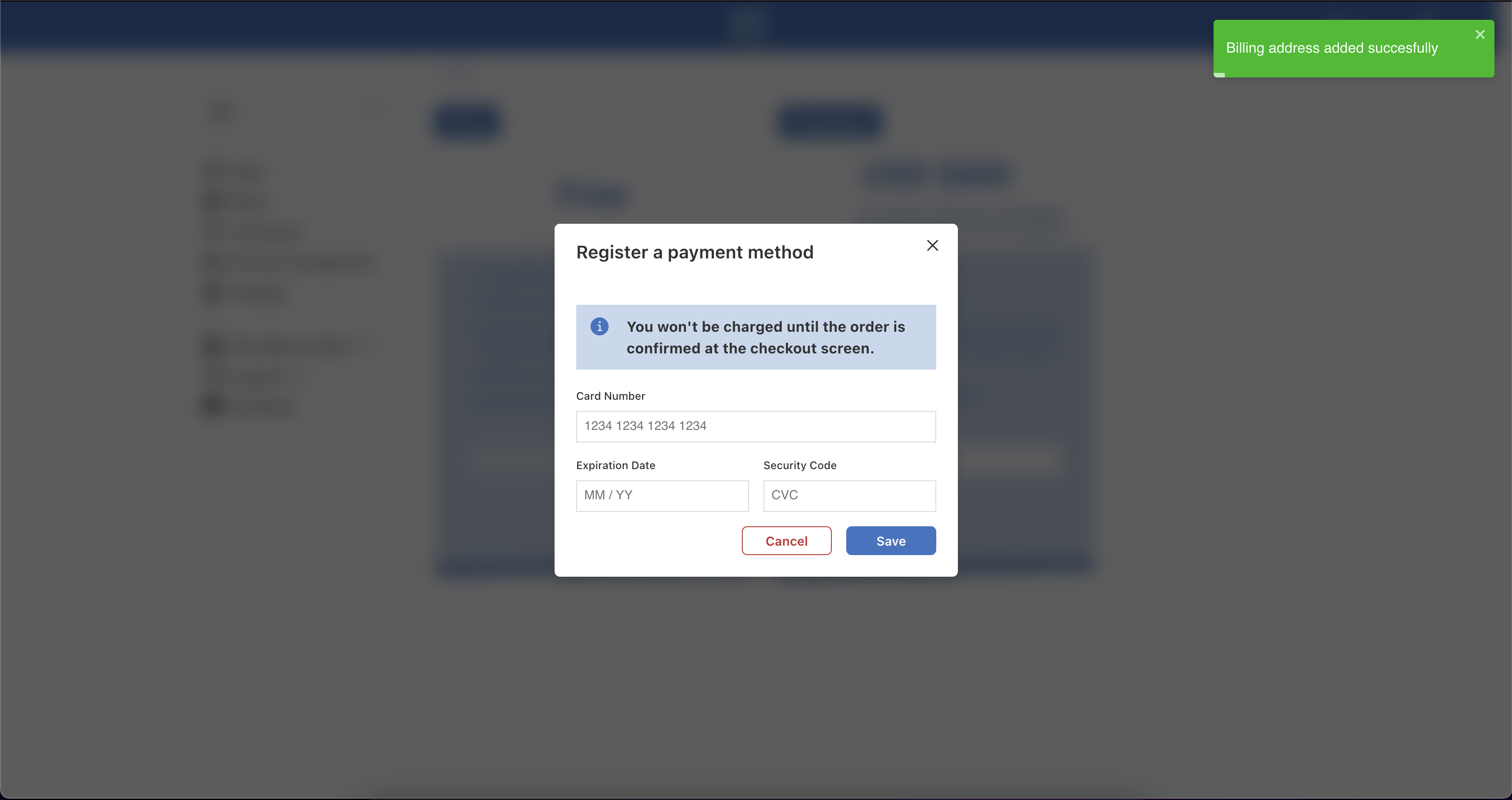
- You successfully added a payment method to your team! You can proceed with Checkout procedure and aquire your new plan.