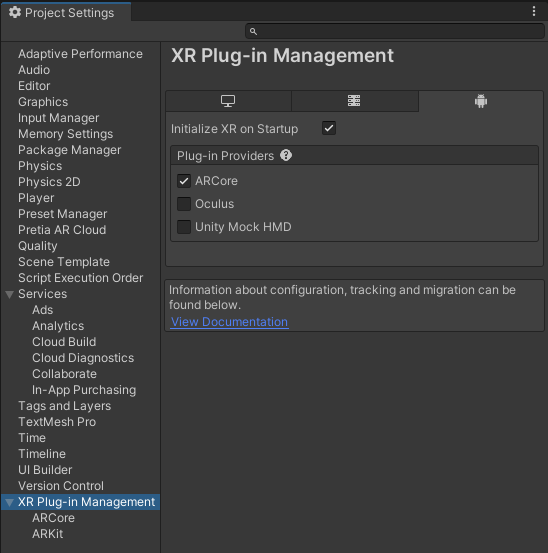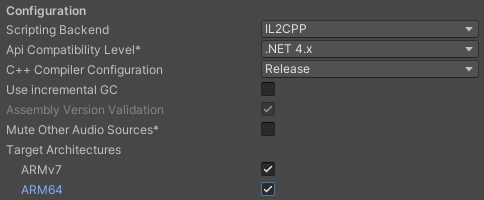Building for Android
Enable ARCore Plugin
Enable ARCore plug-in provider by selecting Edit > Project Settings from the topbar menu, and navigate to XR Plug-in Management.
Setup Android Player Settings
Open Android player settings from selecting Edit > Project Settings from the topbar menu, navigate to Player from the Project Settings sidebar and select the Android tab.
Uncheck
Auto Graphics APIand removeVulkanfrom theGraphics APIslist.Uncheck
Multithreaded Rendering.Set
Minimum API LeveltoAndroid 7.0 'Nougat' (Api Level 24).Set
Scripting BackendtoIL2CPP.Enable
ARM64in theTarget Architecturesto meet Google Play 64-bit requirement. Leave ARMv7 enabled to support 32-bit devices.
Android OS Specifics
Depending on the OS version of your target Android device and which Unity version you are using to build the application, there might be some additional steps that you will need to follow. Generally speaking, the latest version of LTS 2020.3 requires the least setup to build for the newer versions of Android OS, which is why we recommend using that version. Please refer to these links to learn more about it:
Once you have followed all the steps listed above, your project should be ready to build your application for Android devices. You can follow the standard Android build process for Unity, and run it on your device.